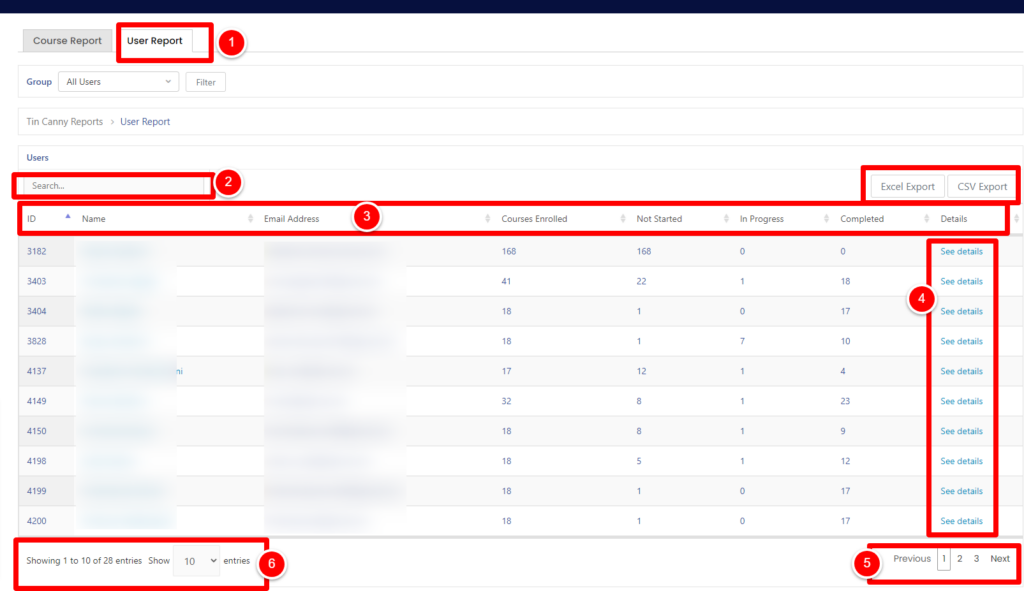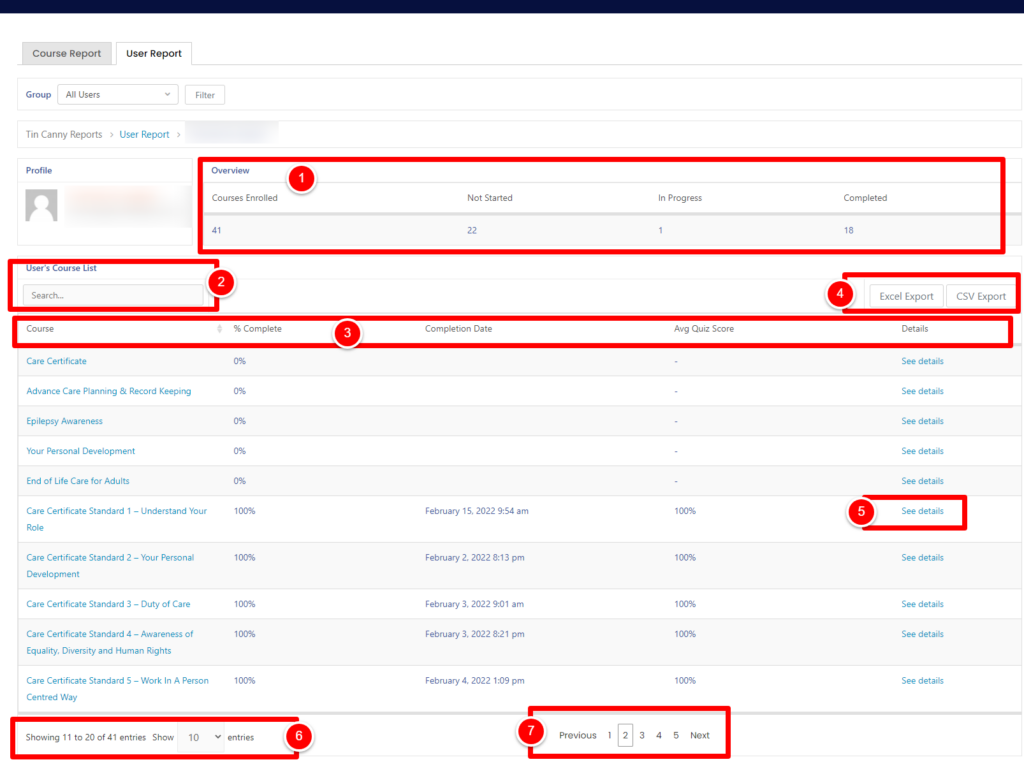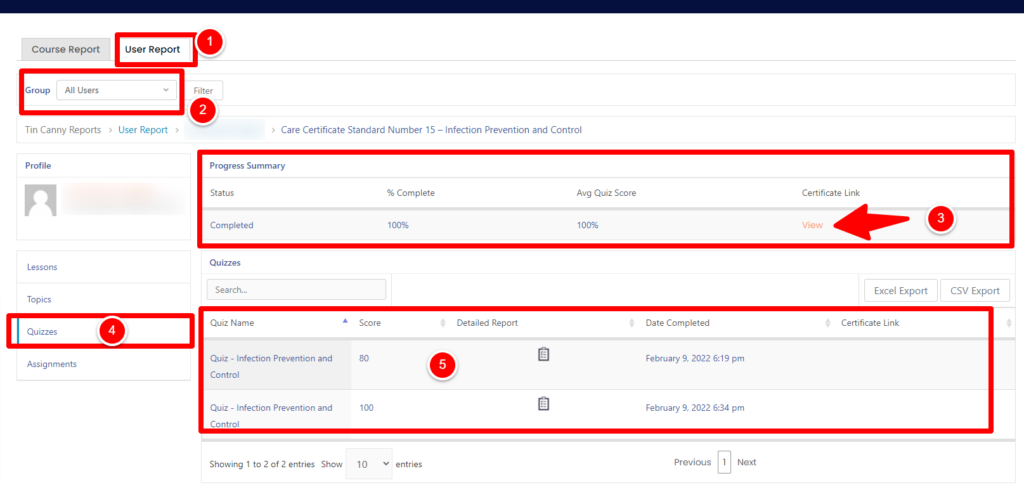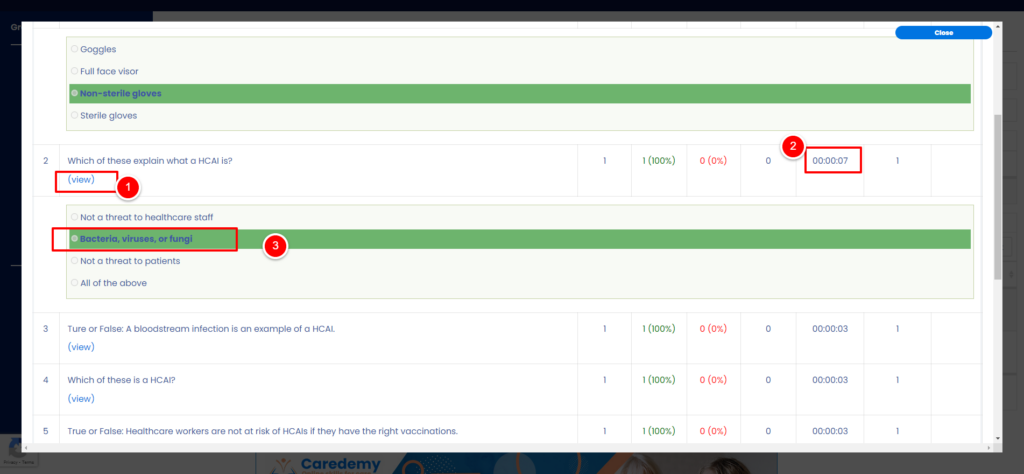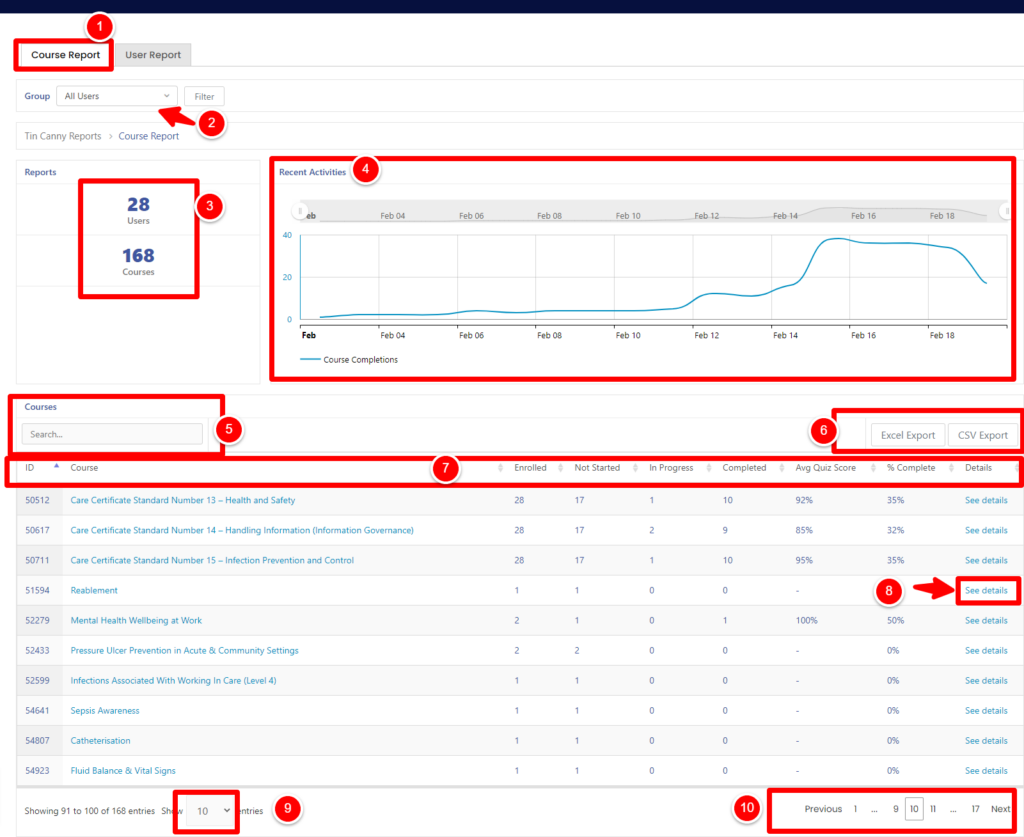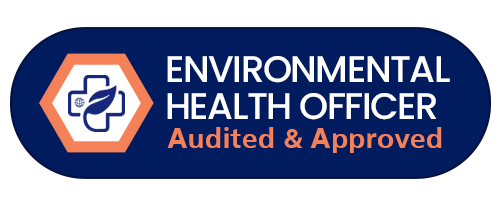A guide to reporting (user)
User Report Page
1. Select the user report tab
2. Search user by name
3. Reporting information bar including courses enrolled, not started, in progress and completed
4. Click to see more details for that user
5. Select next page of users
6. Select how many users displayed per page
You also have the ability to export this data via the CSV or Data export buttons
User report details page
1. Course overview for the user
2. Search a specific course for that user
3. Course detials for that user including completion date, course completion percent and quiz grade
4. CSV or Excel export the data for that user
5. See details of that specific course for the user including certificates and quiz answers
6. Sort by entries per page
7. Next page
Course specific user details page
1. User report tab is selected
2. Select user
3. Progress summary including status, percent complete, quiz score and the ability to view the certificate
4. The ability by selecting the quizzes tab to see more details for the questions and answers selected and the date completed
A guide to reporting (by course)
Reporting by course
1. Select course report tab
2. Select the user if applicable
3. An over view of users and courses allocated
4. Graph of activities
5. Search courses
6. Download and export CSV Excel data
7. Course progress bar including enroled, completed, not completed and in progress
8. View more details of that specific course
9. Select how many entries per page
10. Previous or next page selection
Course reporting more details
1. Course report tab
2. User selection
3. Course overview including users enrolled
4. Search an enrolled user for that course
5. CSV Excel export data
6. Course overview bar including name and email of user, quiz average, completion date and percent complete
7. See details of that specific course for that user
8. How many entries per page
9. Next or previous page
Course specific user details page
1. User report tab is selected
2. Select user
3. Progress summary including status, percent complete, quiz score and the ability to view the certificate
4. The ability by selecting the quizzes tab to see more details for the questions and answers selected and the date completed