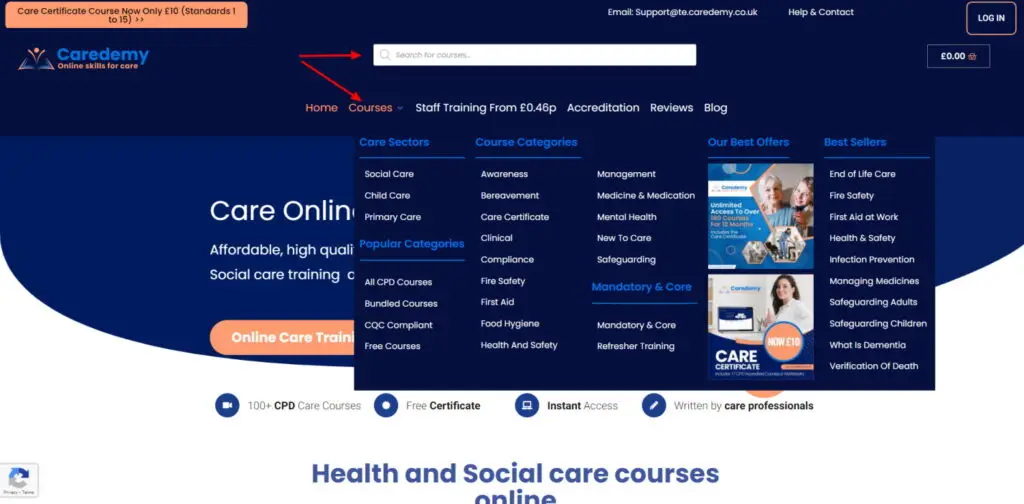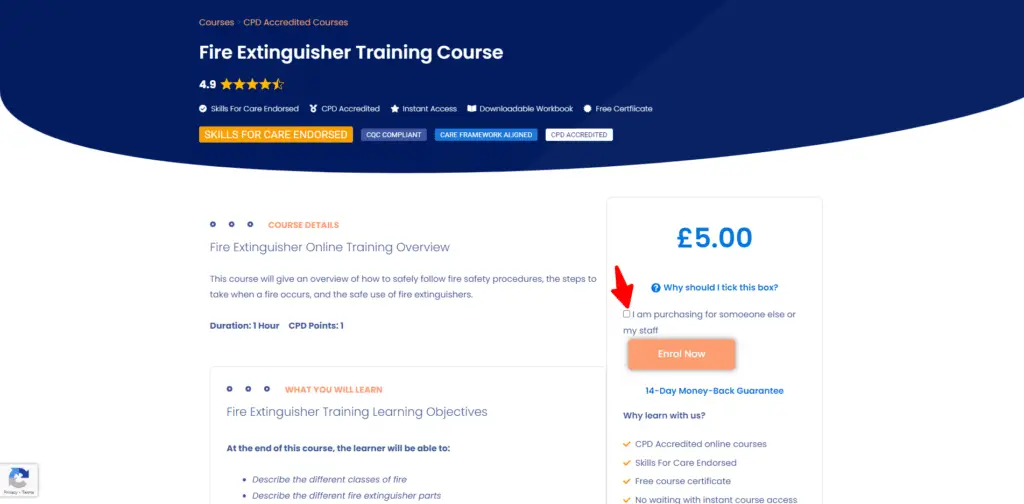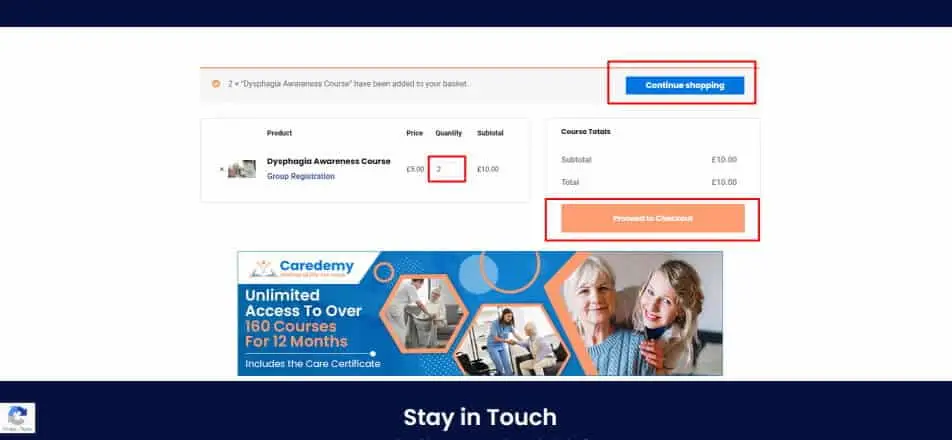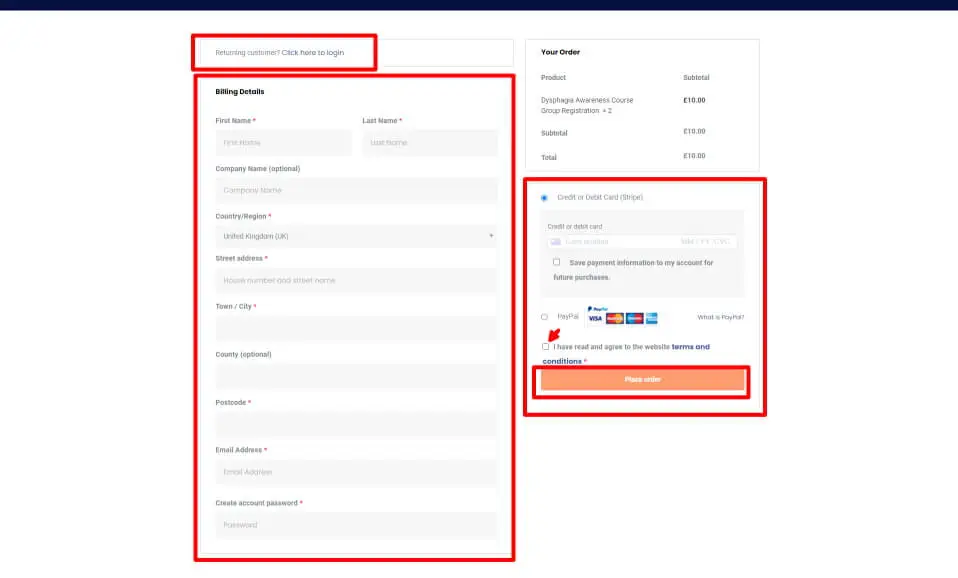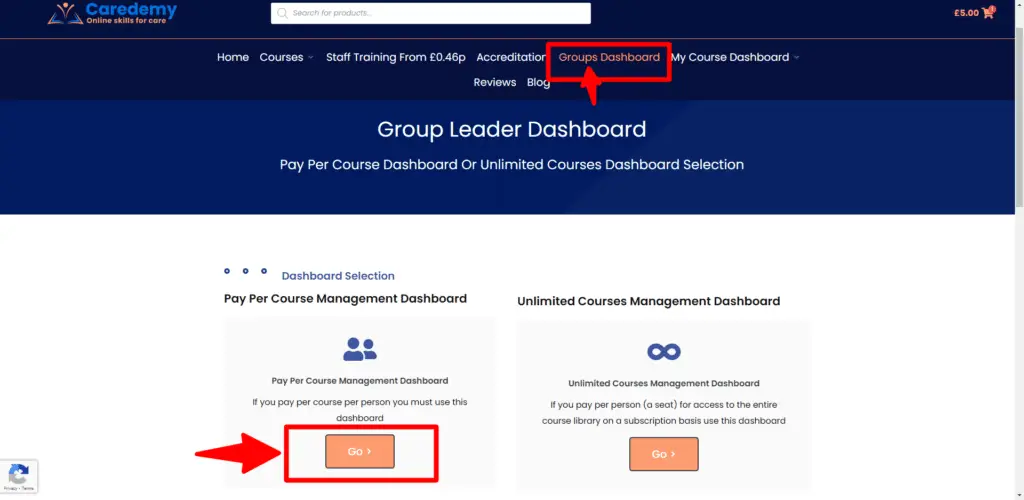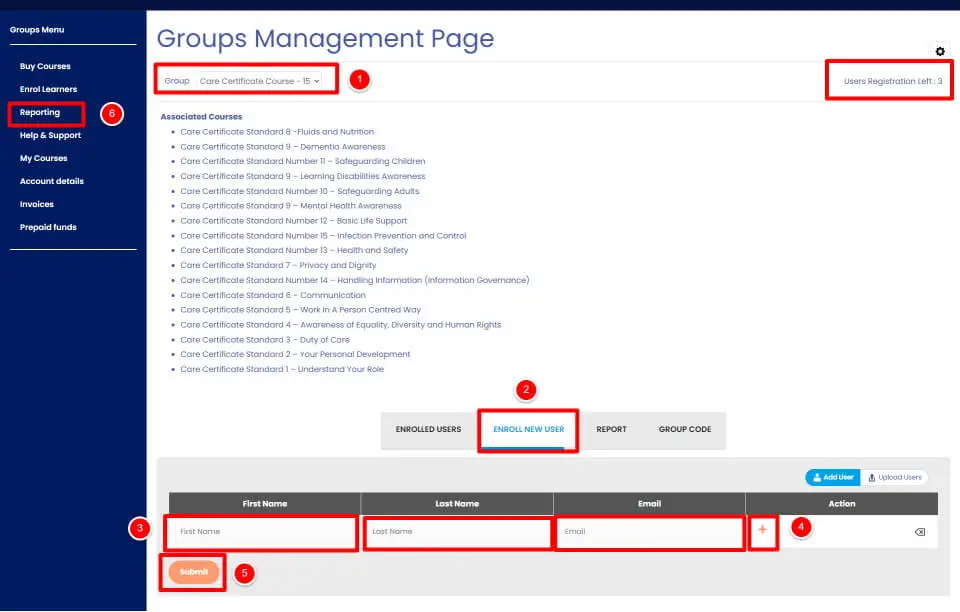How to purchase a course for your staff members
"Tick" I am purchasing for someone else or my staff
From this page you can find further course details. When you are ready, tick the box for purchasing for someone else or your staff and the quantity required, then click the "Enrol Button" Groups enables the complimentary Learner Management System (LMS) for compliance and reporting.
Checkout
If you have an account with us and are not already logged in please do so via the returning customer button. Then enter the relevant billing details. You are no able to select payment via paypal, or debit and credit card. On payment the courses will be instantly allocated with immeadiate access to the LMS to enrol learners and view reporting.
Your Learner Management System (LMS)
Enrollment and reporting
1. Select the course you want to allocate from the drop down menu. The top right shows the quantity you have available.
2. Select the Enrol New User tab
3. Enter the first, last name and email address of the learner
4. Add more persons with the + icon.
5. Submit - The learners will receive a login email and advise of course allocation.
6. View reporting progress and certification
You can see who is enrolled via the "enrolled users" tab